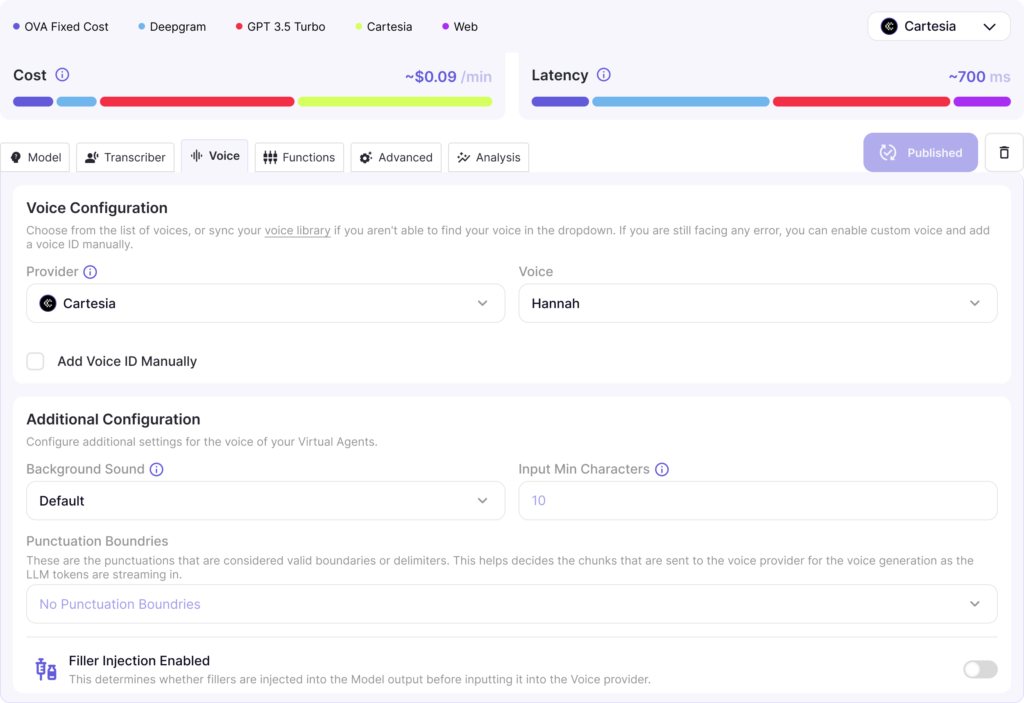Agent Voice
In the Voice Tab of OVA (Odea Virtual Agent), users can set up and fine-tune the voice configuration for their Virtual Agent, focusing on creating a natural and engaging audio experience.
Key Components:
Voice Configuration:
Provider: Users can select a voice provider. In this example, Cartesia is chosen as the provider, which offers high-quality text-to-speech services.
Voice Selection: The specific voice can be chosen from the list. Here, the voice “Hannah” is selected, providing a clear and friendly tone.
Add Voice ID Manually: If the desired voice isn’t listed, users have the option to manually input a custom Voice ID for a tailored experience.
Additional Configuration:
Background Sound: This setting allows users to select a background sound effect to accompany the voice, enhancing the audio output. The default option is selected here.
Input Min Characters: Defines the minimum number of characters required before the text is sent for voice synthesis. In this case, it’s set to 10 characters, ensuring efficient processing.
Punctuation Boundaries: Users can specify valid punctuation marks that act as delimiters for splitting the text input into manageable chunks for smoother voice generation. In this example, no custom boundaries are set.
Filler Injection:
This toggle controls whether filler words (e.g., “um,” “uh”) are automatically added to the model’s output before being processed by the voice provider. This feature can make the speech sound more natural and conversational.
Summary:
The Voice Tab provides comprehensive controls for voice customization, allowing users to tailor the Virtual Agent’s speaking style, tone, and audio effects to suit their specific application needs.