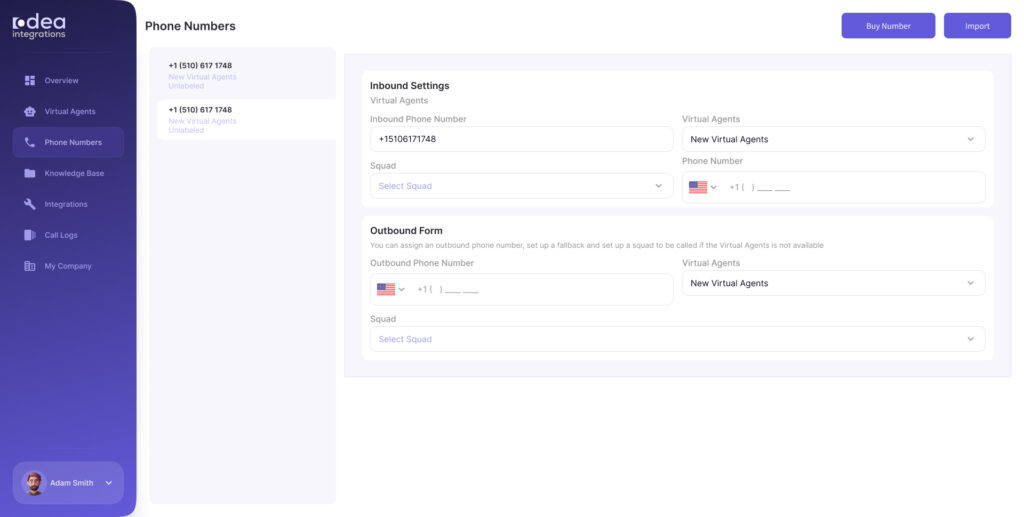Buy a Number
With OVA, you can either buy new phone numbers (US/Canada only) or import existing numbers from Twilio or Vonage. Once added, you can manage these numbers by linking them to Virtual Agents or Squads, ensuring seamless call handling.
How to Buy or Import a Phone Number in OVA
With OVA, you can easily manage phone numbers for your Virtual Agents. You have two options: Buy a new number or Import an existing number from Twilio or Vonage. Here’s a step-by-step guide:
1. Accessing the Phone Numbers Section
Navigate to the Phone Numbers section in the left-hand menu of the OVA interface.
This section lets you track and manage phone numbers used by your Virtual Agents.
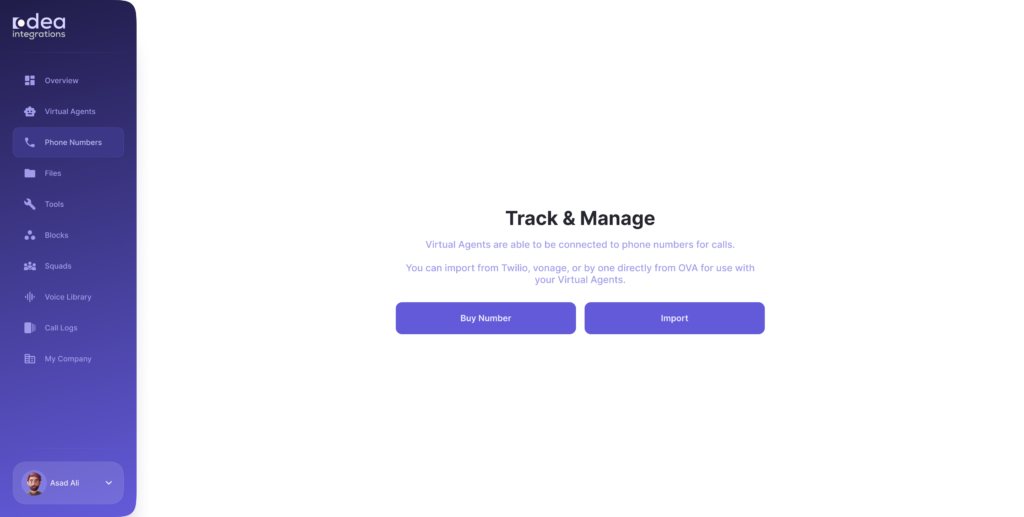
2. Buy a New Phone Number
- To buy a phone number:
- Click the Buy Number button. Placeholder for Screenshot 2: Buy Number Button
- Enter the Area Code (specific to the region you want).
- Provide your Twilio Account SID.
- Click the Buy button to complete the purchase.
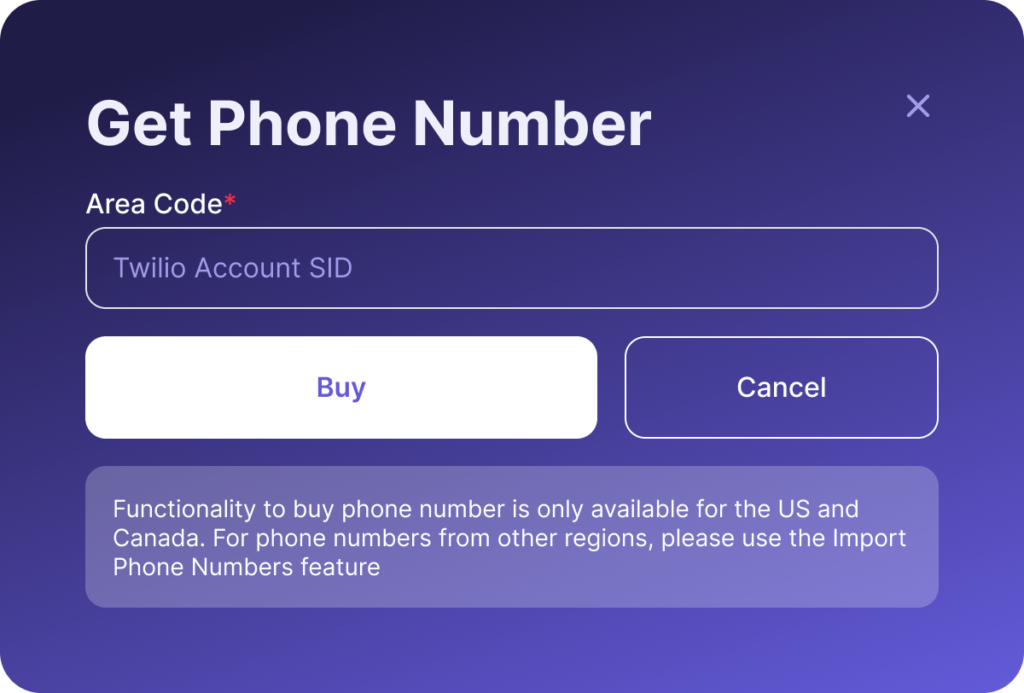
Note:
The “Buy Phone Number” functionality is available for the US and Canada only.
For other regions, use the Import Phone Numbers feature.
3. Import an Existing Phone Number
If you already have a phone number from Twilio or Vonage, you can import it into OVA.
Click the Import button and follow these steps:
Import from Twilio:
Select Twilio as the provider. Placeholder for Screenshot 4: Import Twilio Option
- Enter the following details:
Twilio Phone Number (e.g., +1 510-123-4567)
Twilio Account SID
Twilio Auth Token
A Label to identify the number in OVA.
Click Import From Twilio to complete.
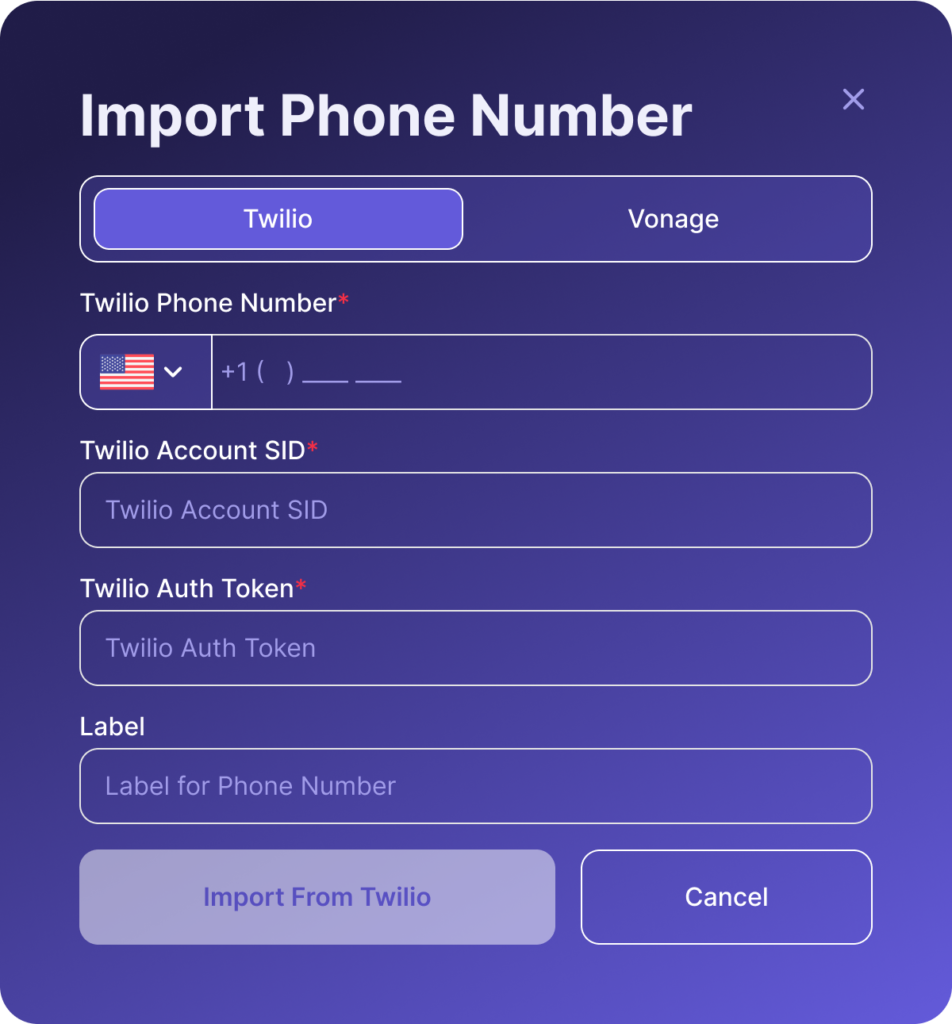
Import from Vonage:
Select Vonage as the provider. Placeholder for Screenshot 6: Import Vonage Option
- Enter the following details:
Vonage Phone Number (e.g., +1 510-123-4567)
API Key
API Secret
A Label to identify the number in OVA.
Click Import From Vonage to complete.
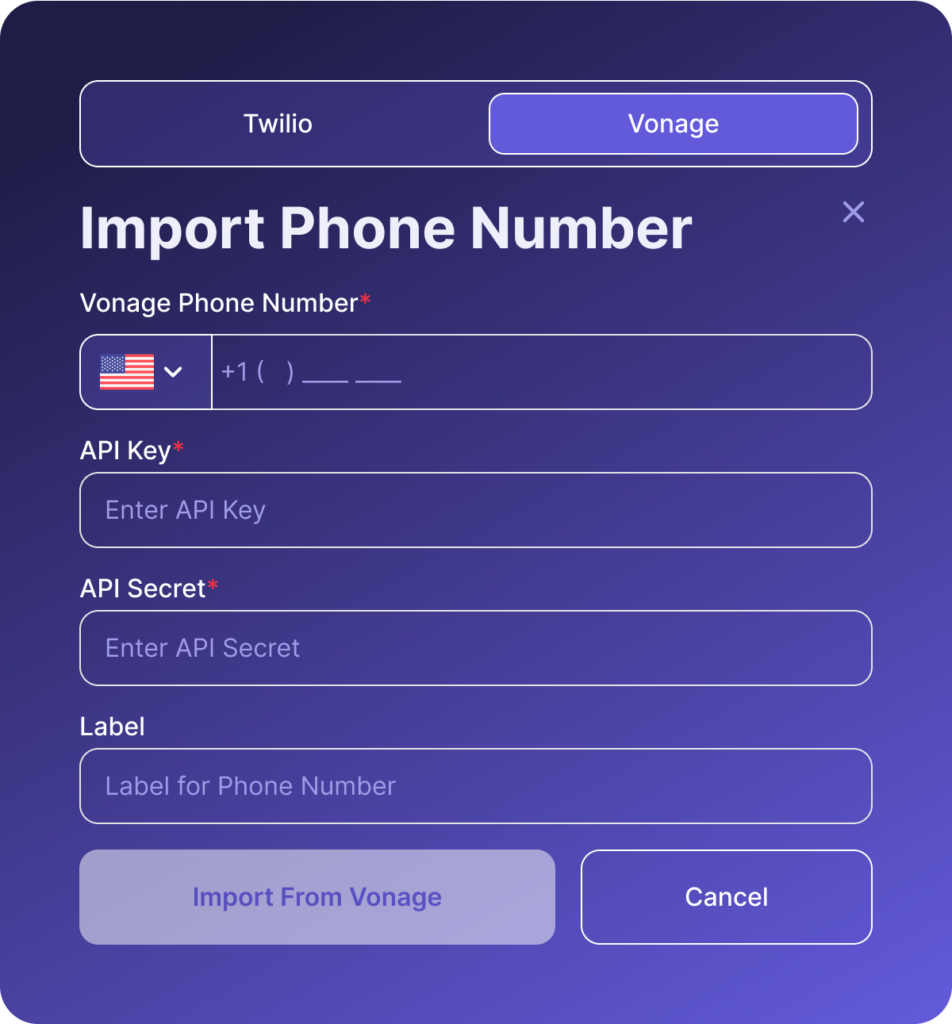
4. Manage Your Numbers
After buying or importing, your phone numbers will appear in the Phone Numbers section. Placeholder for Screenshot 8: Phone Numbers List
- For each number, you can configure:
Inbound Settings: Assign the number to a Virtual Agent or a specific Squad to handle incoming calls.
Outbound Settings: Assign an outbound number and set a fallback option if the Virtual Agent is unavailable.